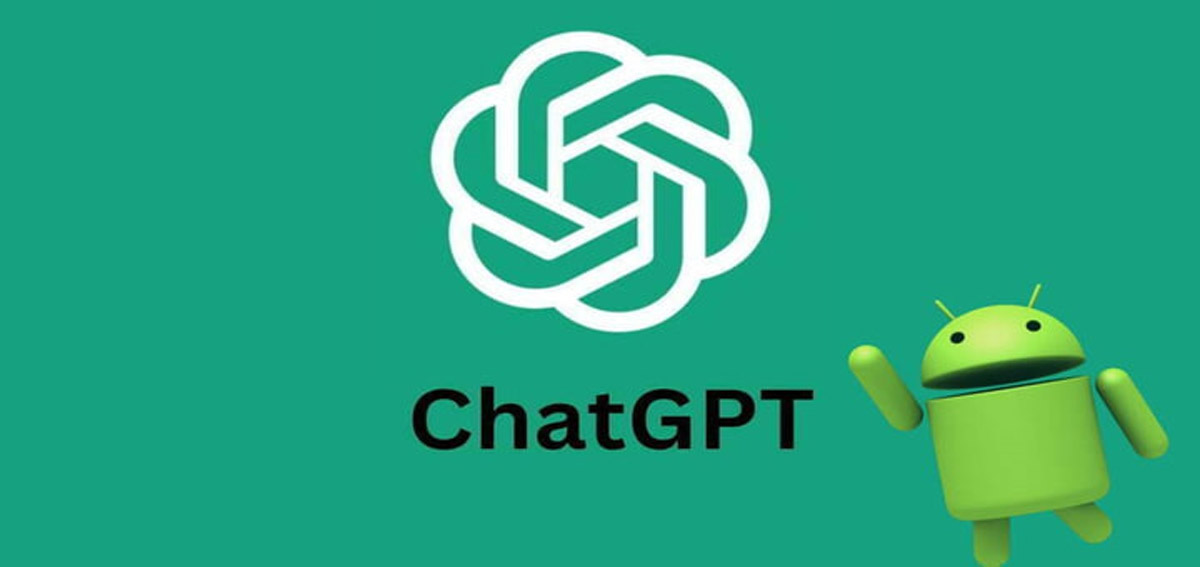If you want to use ChatGPT on your cell phone to carry out research or request help with various tasks while you are away from home, at work, or traveling, know that it is possible both through the official application and by accessing the web version through your browser.
The process is simple: after downloading the Android application or accessing the website you must create an account with an email and password or use a Google or Microsoft account. Next, we will explain it step by step and show some differences that only the mobile version has so far. Here we go.
Contents
How to download the ChatGPT app on your smartphone
The process is smooth and quick.
Step 1: download the app
On Android, visit the Play Store and download the app. That simple!
Step 2: create your account or log in
When you open the app for the first time, you will have the option to create a new account or log in. If you are already a user of platforms like Google and Microsoft, you can use these credentials for quick access. Nothing complicated, right?
Step 3: interact with the robot
Now that you’re in, let’s talk to the AI. Whether typing or speaking, ChatGPT is ready to answer your questions and help with whatever you need.
Typing to the robot: tap “Message”, type your question or request and send. Want to know the weather forecast? Or maybe a new recipe? Just ask!
How to chat with ChatGPT on your cell phone
Here’s the icing on the cake: using your voice to interact with ChatGPT. This functionality is currently only available on smartphones and is perfect for those who are always on the move or simply prefer the naturalness of a spoken conversation.
How to activate voice command?
In the text field, you will see a microphone icon. Tap it, speak your question, and then tap “Send.” It’s like having a conversation with a friend who knows almost everything.
Important: speak clearly and directly. Quieter environments help with accurate responses. Try to phrase your questions clearly to help the artificial intelligence understand exactly what you want.
If your question is about a specific topic, give some context. This can improve the accuracy of the answer. Don’t be afraid to ask complex or unusual questions. Artificial intelligence is always learning from interactions.
Practical examples of voice requests
Simple questions
These are quick, direct questions, perfect for when you need a quick, no-fuss answer. And it’s much better to use it than Google, for now.
- Weather forecast: “What is the weather forecast for today in São Paulo?”
- Definitions: “What is artificial intelligence?”
- Unit conversion: “How many kilometers are in a mile?”
Intermediate requests
When you have a little more time and want to explore a topic, these prompts provide more detailed answers and can be incredibly helpful.
- Recipes: “Give me a chocolate cake recipe.”
- Study Tips: “How can I improve my long-term memory?”
- News Summary: “Tell me the main news of the day.”
Complex commands
For more complex questions or when you are looking to deepen your knowledge on a topic, ChatGPT can be a valuable resource. These requests can open up a wealth of personalized information and tips.
- Travel planning “What are the must-see tourist attractions in Paris?”
- Help with tasks: “How can I organize my day to be more productive?”
- Language Learning: “Can you teach me basic Japanese phrases for a trip?”
Exploring ChatGPT Plus: advantages and how to subscribe
The turbocharged version of artificial intelligence brings advantages that can make all the difference in your daily use. Let’s see what it has to offer?
Advantages of ChatGPT Plus
- Access to GPT-4: with Plus, you have the most advanced language model in your hands, guaranteeing even more accurate and comprehensive answers.
- Fast responses: Plus offers superior response speed to respond to requests, maintaining quality.
- Priority access: in times of high demand, Plus users have their waiting list reduced or even eliminated.
- First-hand news: Experience the latest features before anyone else.
How to subscribe to ChatGPT Plus
In the ChatGPT app, go to the settings menu or your profile. Subscription Option: Look for the Plus subscription option and select it. Follow the instructions to confirm payment. The cost is US$20 per month, but it is worth checking the current conversion to Real.
How to see your chat history
Keeping a record of your interactions can be super useful, whether it’s to resume research or simply remember an interesting conversation. Do like this:
- Access the menu: in the top left corner of the app’s home screen, you’ll find a menu icon or two-line button. Tap it.
- Conversation history: In this section, you will see a list of all your previous conversations with ChatGPT. They are organized chronologically, with the most recent at the top.
- Exploring conversations: Tap any conversation to open it and see details. Here, you can pick up the conversation where you left off or simply review the information.
- Start a new conversation: If you want to start from scratch, there is always the option to start a new conversation. This can be useful for keeping themes organized.