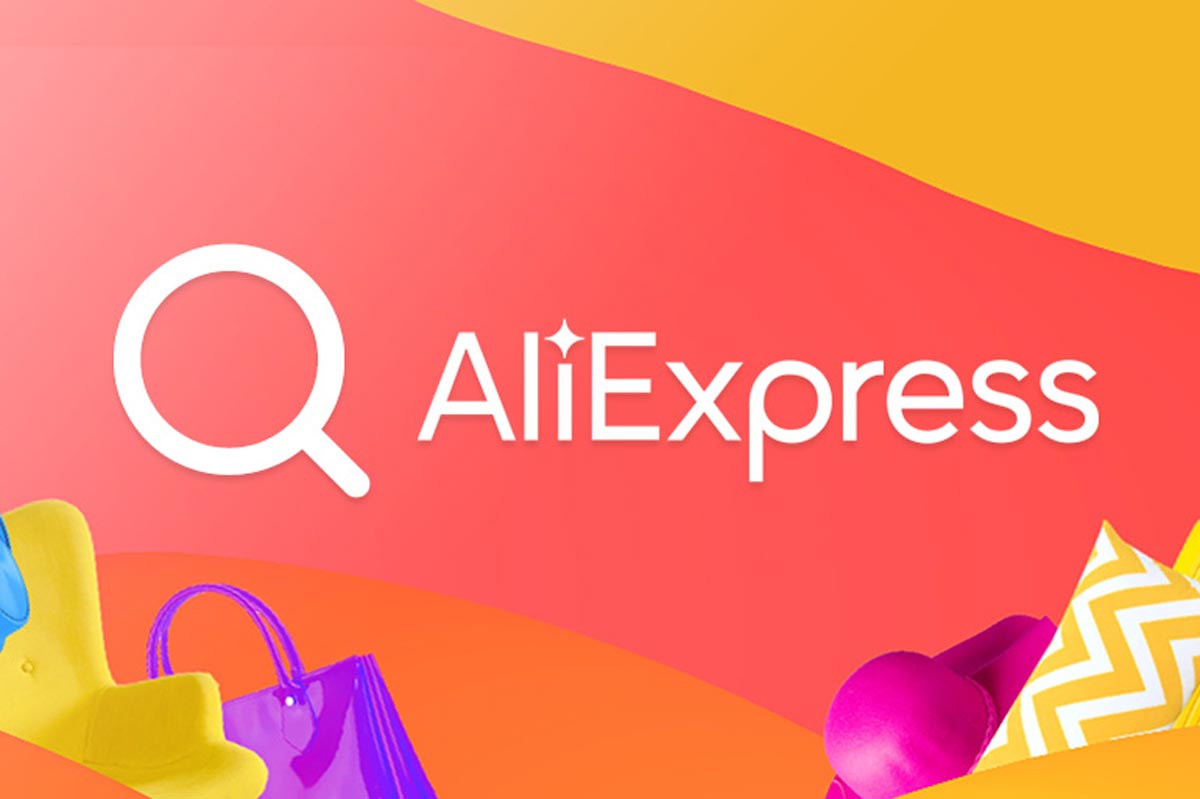Search by image on AliExpress, Shein, and Shopee online stores is incredibly useful for finding products we’ve seen, thought are cool, but have no idea what they’re called or how to find.
And the coolest thing about it all is that Chinese apps allow you to send a photo of an item, whether it’s an image saved in your phone’s gallery or a snapshot, to search for similar offers available in their catalogs.
Contents
How to search by image on AliExpress
Want to find that accessory you saw but don’t know the name? See how:
Step 1: Open the AliExpress app
Make sure you have the app installed on your Android device. If you don’t have it yet, just download it from the Play Store .
Step 2: Tap the camera icon
When you open the app, you will find a camera icon at the top of the screen. It is your portal to image search.
Step 3: Grant permissions
The app will ask Android for permission to access your device’s camera and photos. Accept to proceed.
Step 4: Choose the image
Now, you have two options: take a photo right away or choose an image already saved in your phone’s gallery. If you decide to take a photo, position the product so it takes up most of the screen and click to capture. If you prefer to use an image from the gallery, navigate to it and select it.
Step 5: Check the search results
After uploading the photo or image, AliExpress will process your request and display a list of similar products found in the catalog. Browse the results and find what you’re looking for. Simple, isn’t it?
How to search by image on Shein
Shein is a fashion lover’s paradise, and its image search function makes it even easier to find exactly what you’re looking for
Step 1: Open the Shein app
First, make sure the Shein app is installed on your smartphone. Otherwise, you can download it for free from the Play Store.
Step 2: Select the camera icon
In the app’s search bar, you will see a camera icon. Tap it to start the image search.
Step 3: Grant permissions
The app will ask for permission to access your device’s camera and files. Grant these permissions to continue
Step 4: Choose or capture the image
You have the option to take a photo right away or select an existing image from your gallery. If you are taking a photo, try to focus closely on the desired item for best results. If you’re uploading an image, navigate to it in your gallery and select it.
Step 5: Check related products
After sending the photo or image, the Shein app will process your search and present a list of similar items available in the store. Now just explore the results and find that perfect piece you were looking for.
How to search by image on Shein using your computer browser
Although Shein doesn’t offer an image search function directly on its website for browsers, there is a trick you can use to find similar products:
Step 1: Install Shein Image & ID Searcher extension
This extension is available for Google Chrome and other Chromium-based browsers. You can find it in the Chrome Web Store.
Step 2: Use the extension
With the extension installed, navigate to an image of a piece of clothing you want to find on Shein. Right-click on the image and select “Search on Shein” from the contextual menu
Step 3: Explore the results
The extension will redirect you to a page on Shein with products similar to the one in the image. Now, you can browse the results and choose what you like best.
How to search by image on Shopee
Known for its wide variety of products, Shopee also offers an image search functionality, making life easier for those who want to find specific items without knowing their name.
Step 1: Open the Shopee app
Make sure you have the Shopee app installed on your Android device. If you don’t have it yet, you can download it from the Play Store .
Step 2: Tap the camera icon
In the app’s search bar, you will find a camera icon. This is your access to image search.
Step 3: Grant the necessary permissions
The app will ask for permission to access your device’s camera and photo gallery. You must accept to proceed with the image search.
Step 4: Capture or select an image
Now, you can choose to take a photo of a product with your cell phone camera or choose an image that already exists in your gallery. If you decide to take a photo, position the item so that it is visible and clear. If you are going to select an image from the gallery, navigate to it and make your choice.
Step 5: Explore the search results
After submitting the photo or image, Shopee will process the request and display similar products found in its catalog. You can then browse the results to find the product you are looking for or something similar.