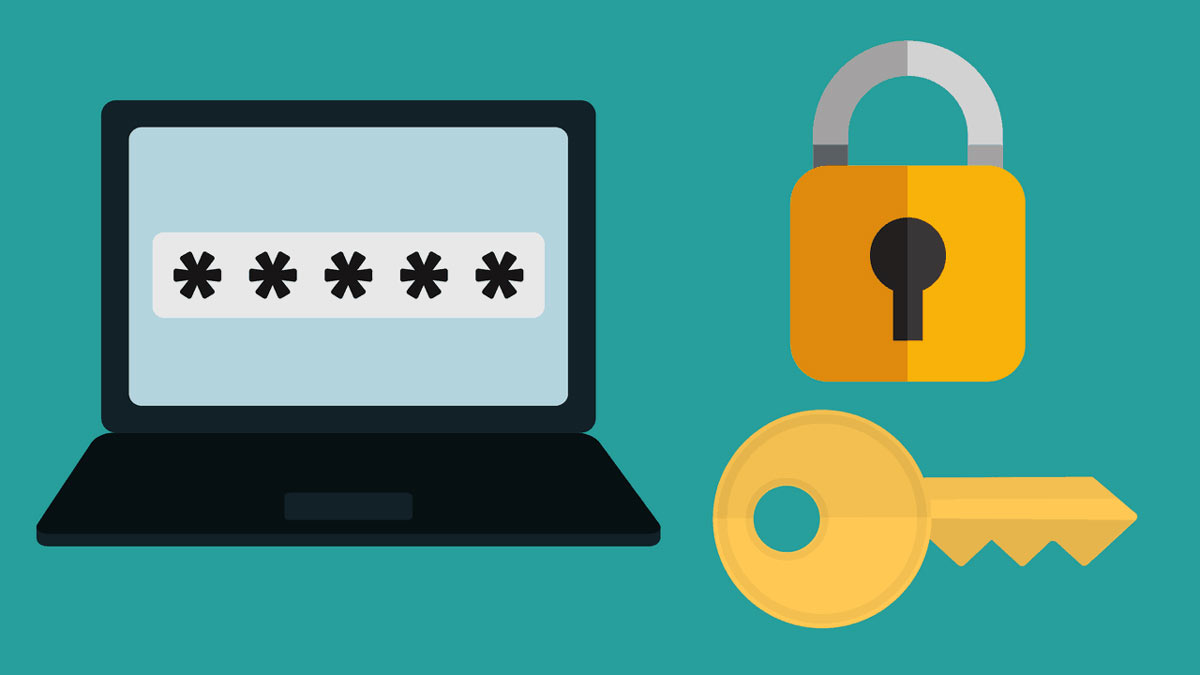Nowadays, passwords can be “something expensive.” If an important account falls into irresponsible hands, we can be sure that our data will be misused ( data leak ).
In early 2021, a Cybernews report stated that a compilation of more than 3.2 billion unique emails and passwords had recently been leaked on a popular hacking forum.
Contents
Tips for Strengthening Passwords
There are several tips you can use to strengthen passwords to protect your data or yourself.
1. Find the leak
When you experience a data leak, find out what passwords were leaked and where.
Google tracks this in your Google account. Go to Google’s Security Checkup page to change passwords that have been leaked in a data breach.
2. Do not reuse similar passwords or variations thereof
Security professionals always warn internet users not to reuse the same password or variations of it. If a password is exposed in a data breach and it is used for another site or account, there is a greater risk of data leak.
This risk is not only about using the same password but also minor password variations.
According to Tim Wade, Technical Director, CTO Team at cybersecurity firm Vectra in California, United States, “Adopting a password pattern and making slight variations turns out to be less secure than expected.”
3. Use a strong password or password manager
The weaker the password, the greater the risk. For this reason, try to avoid words found in the dictionary, or something related to you such as the name of a child, pet, or place.
Use a password that is a random combination of letters, numbers, or special characters and symbols.
However, if you can’t manage strong passwords yourself, try using a password manager. Google itself has a password manager and services like LastPass which offer password management.
Chris Hazelton, Director of Security Solutions at Lookout, a US provider of mobile security solutions, said password managers typically automate password changes, allowing for quicker reactions in the event of a breach.
4. Use a secure email account to reset the password
Create a secure email account to reset your password. Secure this account by using an account name with no identifiable connection. Additionally, use a strong password and enable two-step verification.
5. Turn off autofill
Avoid using the autofill feature in browsers, especially for passwords. Although this is useful, there are greater risks. If someone breaks into the device or gains temporary access to it, it gives instant access to your account. Turn this off when using Google, Firefox, or other browsers.